Club Roster
For the Fall Term 2018 Overwatch Scholastic Tournament, it is imperative that add all Club members, particularly those that will compete in the Tournament, to the Club Roster in the GM Portal.
As a reminder, each Club Member and Competing Team Member and their parent/guardian must complete their respective acknowledgement and general liability/media release forms. In addition, the GM must verify the student’s eligibility on the Club Roster.
The Active Roster will be populated from the Club Roster, so it is critical that you provide your students and their parent/guardian enough time to review and complete the forms.
Only those students who have met the following criteria are eligible to compete in the Fall Term 2018 Overwatch Scholastic Tournament:
- Completed their acknowledgement form
- A signed/submitted general liability/media release form
- Been verified by the GM
- Obtained "ACTIVE" status on the Club Roster in the GM Portal
Active Roster
The Active Roster is now live! All GM’s who have successfully activated their Club and have opted into the Fall Term 2018 Overwatch Scholastic Tournament will see the Tournament Management box in the GM Portal.
To help begin to create your Active Roster(s) we want to make sure that you are able to build your Team and identify those players on your Active Roster. Here is a sample of the what the Active Roster looks like on the GM portal. You can use this as a guide, as we want you to know that you will need active BattleTags for all members you indicate on the Active Roster.
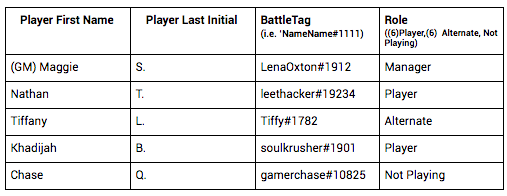
Things to Keep in Mind:
- All Players must have an active BattleTag to be identified as a Player or Alternate on the Active Roster. Please review the Fall Term 2018 Overwatch Scholastic Tournament Ruleset for more information about the sportsmanship requirements.,
- All General Managers must have an active BattleTag with SMS Protect enabled and a Tespa Compete account . They will also be listed at the top of every Active Roster as the “Manager.” This will allow the GM access to the Team’s page in Tespa Compete.
- Managers must use the same email for their BattleTag and Tespa Compete account. If managers have two accounts for each, please ensure that the respective email addresses match each account (i.e. BattleTag account 1 matches with Tespa Compete account 1).
- If you are uncertain about obtaining a Tespa Compete account, download our toolkit.
- If your Club decides to have two teams, the General Manager is required to maintain two different BattleTags (accounts) and Tespa accounts, so that they can manage the two different Active Rosters within the Tespa Compete website. If there are issues in creating two separate accounts, we recommend open one in incognito and one in a normal browser window.
- If you are uncertain about obtaining a BattleTag, download our toolkit.
- If you are uncertain about obtaining a BattleTag, download our toolkit.
- Managers must use the same email for their BattleTag and Tespa Compete account. If managers have two accounts for each, please ensure that the respective email addresses match each account (i.e. BattleTag account 1 matches with Tespa Compete account 1).
All Active Rosters will lock every Thursday at 4:00pm.
Check the Tespa Compete Schedule tab here for a full list of Roster Submission deadlines!
NEED HELP USING THE ACTIVE ROSTER?
Click the button below for an explanation of how to use the Active Roster page!
